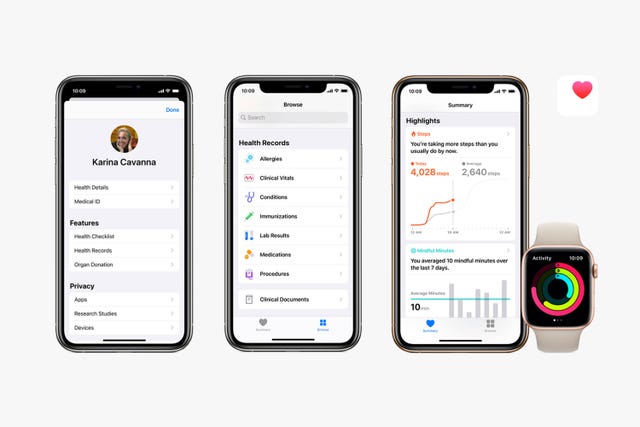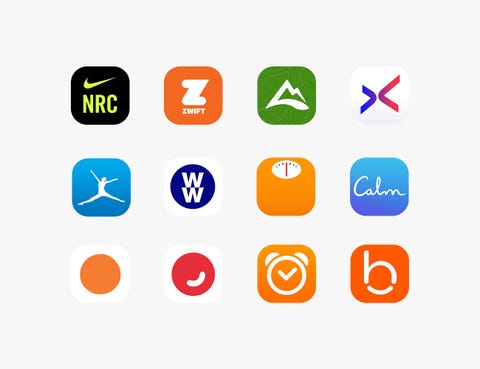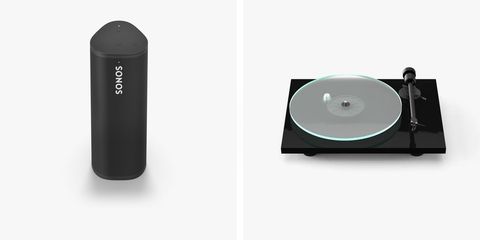Welcome to Product Support, a column devoted to helping you get the most out of the gadgets and software you already use.
Apple introduced the Health app back in 2014 (with iOS 8) and it's been baked into every iPhone since. Over the last several years, Apple has continued to build out the Health app, adding new features (such as ECG and sleep tracking) and even opening it to third-party apps. And today, the Health app is actually a pretty robust and useful tool.
The beauty of the Health app is that pulls data (such as fitness, sleep, nutrition, mindfulness and overall health) from a variety of different apps and keeps track of it all in one central app. It works well with Apple's own apps, such as Fitness, Sleep, and ECG, but it also supports many third-party apps. So if you use apps like Nike Run Club or Zwift for fitness, or MyFitnessPal or Weight Watchers for nutrition, the Health app can pull data from those as well.
Everybody with an iPhone can take advantage of the Health app, as it can pull data from various apps and sensors baked into your iPhone. It can track your steps, speed, distance, even how much time you spend in bed. However, to get the absolute most out of the Health app you should consider buying an Apple Watch (or another wrist-bound wearable, like a Fitbit) as it adds a whole layer to the experience; it opens the Health app up to all the other sensors (like heart rate, ECG and blood pressure) and more accurate data.
That said, there's a a good chance you aren't using your iPhone's Health app. It can be intimidating, admittedly, and you might think it's easier just to check the individual apps that you've been using for years. But if you give it a chance, you'll find that the Health app can be a powerful tool — and it's also pretty easy to use.
Get set up.
Apple has pretty straight-forward instructions on its website on how to get started with the Health app. Basically, you open the app and enter your health details (such as your height, weight and age) and choose which activities/things you want to be tracked. It's as simple as that.
Add third-party apps.
The Health app is essentially a hub, so your first order of business is to tell it where you want it to get its data. You can choose the apps you want the Health app to pull from — including third-party apps. To add third-party apps (or see if the Health app supports them), you first what to open that app, go to its settings, and allow it to share data with the Health app.
- Open the Health app.
- Select your initials, located in the upper-right corner.
- Select Apps (located under "Privacy").
- Select the third-party app and select the metrics you want tracked.
There are actually a lot of third-party apps that work with the Health app. We've listed a few of them below.
• Fitness/ Activity apps: Nike Run Club, Zwift, AllTrails, Aaptiv and FitOn.
• Nutrition apps: MyFitnessPal, WW Weight Watchers Reimagined, Lose It! Calorie Counter
• Mindfulness apps: Calm, Headspace: Meditation & Sleep, Ten Percent Happier
• Sleep apps: Sleep Cycle, Beddit, Sleep+
Master the Summary tab.
Once you've finished the set-up process (and figure out which apps you want the Health app to pull data from), you can actually take advantage of what the Health app has to offer — and that, first of all, means understanding the Summary feed.
The Summary tab is the first thing you'll see when you open the Health app and it aggregates all the data from all your various fitness, sleep, nutrition and mindfulness apps so that it's easily visible. The Summary tab will show all that data that you've designated as "Favorites" right when you open the app, so you'll want designate the data that you care most about— be it from your activity, heart rate, blood oxygen or sleep —as a Favorite. To do this:
- Open the Health app.
- Make sure the Favorites tab is selected (bottom left corner).
- Select the "Edit" option in the top-right corner.
- Select the stat of the data you most want to see.
Become a better sleeper.
It took a while for Apple to release a sleep tracking app for the Apple Watch, but the Sleep app is finally available and you can do some pretty awesome things with it via the Heath app. The first is set up a daily sleep schedule.
- Open the Health app.
- Select the Browse tab in the bottom-right corner.
- Scroll down and select "Sleep."
- Scroll down to "Set Up Sleep" and select the "Get Started" button.
From here, you can select a "sleep goal" or the amount of hours of sleep you want to get each night, as well as which nights of the week you want to achieve those goals (maybe not the weekends?). Once set, your alarm will automatically go off at your chosen wake-up time. You can also add sleep schedules for different days and adjust things like "wind down" and "sleep mode" times. Once finished, you'll not only set up your alarms and sleep schedule for the week, but you'll also allow the Health app show metrics from your sleep.