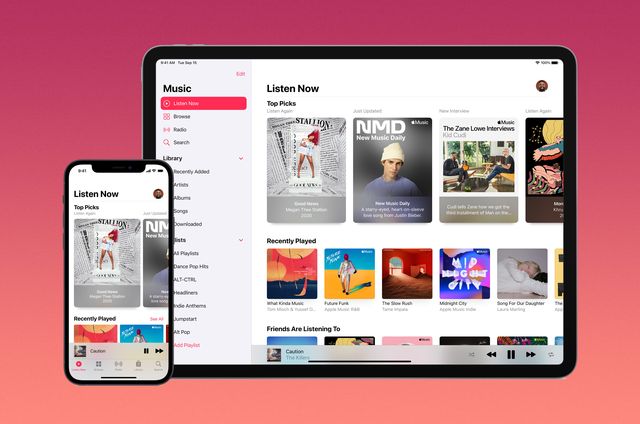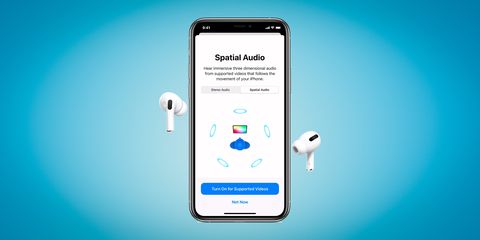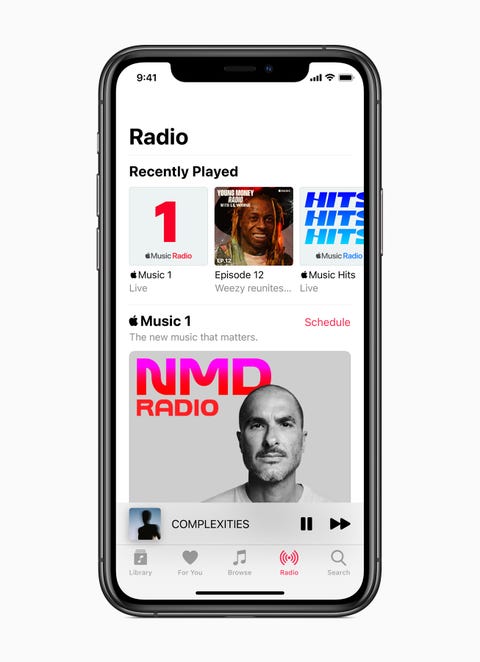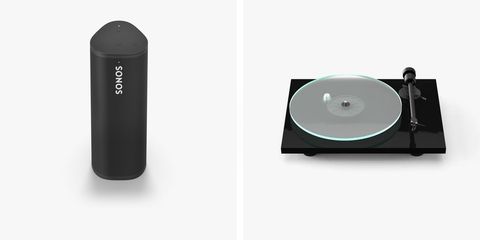Welcome to Product Support, a column devoted to helping you get the most out of the gadgets and software you already use.
Apple Music overtook Spotify in 2019 and it's now the most popular music streaming service (at least in terms of paying subscribers) in the US. Being a subscriber comes with a lot of added benefits if you're embedded in Apple's ecosystem.
For example, if you have a HomePod and HomePod mini, you can only use voice commands with the HomePod and HomePod mini if you are Apple Music subscriber. (So there's really no point in buying a HomePod and HomePod mini if you subscribe to a music streaming service other than Apple Music.)
Also, in 2021, Apple added millions of lossless tracks to Apple Music — which includes CD quality (16-bit/44.1kHz) tracks, Apple Music Lossless (up to 24-bit/48kHz) tracks, and Hi-Res Lossless (up to 24-bit/192kHz) tracks — that are significantly higher-resolution than the compressed MP3 files that Spotify currently offers. And they did so at no extra charge. Subscribes just have to pay the standard $10/month subscription fee.
The other big advantage Apple Music is that it seamlessly integrates with your iTunes library, which is great if you've a built-up a large catalog over the years. The music will all appear in the same app and it's really accessible. Also, it lets you store up to 100,000 tracks in the iCloud Music Library, which is separate from (and won't blow up) your current iCloud storage storage plan.
(If you're thinking of switching from Spotify to Apple Music, there are apps and programs that will carry over your playlists. To learn more, read our guide.)
How to listen to the most immersive audio possible
Apple has improved Apple Music a lot in the past year. It rolled out a lossless audio tier — at no extra cost — and introduced support for Dolby Atmos and its own immersive sound technology called Spatial Audio, the latter of which uses various sensors in Apple's AirPods Pro or AirPods Max to create an virtual listening space that adjusts as you move your head. (To learn more about Spatial Audio, click here.)
To take advantage of this extremely immersive experience, you must be an Apple Music subscriber and be wearing either AirPods Pro or AirPods Max. If you check both those boxes, all you have to do is make sure Spatial Audio with dynamic head tracking is turned on:
- Open the Settings app on your iPhone.
- Select Music.
- Scroll down to the Audio section and choose Dolby Atmos.
- Make sure it's "Automatic" or "Always On".
How to adjust your EQ settings
Apple offers a bunch of different EQ presets that you can choose from depending on your listening preference. The catch is that you can't adjust these EQ settings from within the Apple Music app.
- Open the Settings app.
- Scroll down and select Music.
- Select the EQ tab.
Once there you can choose from over 20 presets, whether you want more or less bass or treble, or EQ that caters to certain genres of music, like jazz, hip hop or rock.
How to share music with friends through iMessage
Apple launched a feature called "Shared With You" feature with iOS 15 that lets you share music with friends via the Message app. It's really quite simple. Every time you or one of your friends shares a song/album/playlist via Apple Music with your through the Messages app, that song will then appear in the new "Shared With You" section that lives in Listen Now tab of the Music app. You can also "pin” these songs in Messages — just tap the Pin button — which is very useful in group texts.
How to keep what you listen to private
Apple Music is a social network of sorts. It allows you to see what your friends are listening to, but it also allows them to see what you are listen to, as well. You can change this, of course, by adjusting your privacy settings.
- Open Apple Music.
- Select the "For You" tab.
- Select View Profile and then Edit.
From here, you can prevent Apple Music from sharing what you have been listening to by toggling "Listening To" to off. In this window, you can also adjust which people can see what you're listening to, say if you only want a few specific people to know this info.
How to free up music from your iPhone's storage
If you download a lot of songs, albums and playlists, you're risking using up a lot of your iPhone's built-in storage. Thankfully, Apple Music has a neat "Optimize Storage" feature that will automatically delete music that you haven't listened to in a long time once it starts running out of storage. Here's how to set it up:
- Open the Settings app.
- Scroll down and select Music.
- Select Optimize Storage.
Once turned on, you can then select the minimum storage threshold; when your iPhone reaches that threshold, it'll start making space by deleting music.
How to take advantage of Quick Actions
A pro Apple Music user knows all the little secrets and shortcuts. One of those is quickly accessing menus using 3D touch. If you long press on a song, for example, you'll get quick-access menus to do things like download it, add to it to a playlist, or create a station around the song. You can do this same sort of thing by long pressing on a playlist.
How to create a soundtrack to your photos
With iOS 15, Apple rolled out a deeper integration between its music app (Apple Music) and its photos app (Photos). Specifically, it allows Apple Music subscribers to select songs to play while using the Memories feature in the Photos app — you can have a soundtrack for your photos. There's even a song suggestion feature that will recommend songs based on the time and location of your photo memory; if you attend a certain concert, the suggestions are smart enough to recommend songs by that artist.
To add a song to your Memories:
- Open the Photos app.
- Select the For You tab.
- Select the Memories tab.
- Select a specific Memory you want to add music to.
- Select the music icon in the bottom-left corner and you'll be directed to Apple Music.
How to listen to live radio stations
Apple has brought a bunch of new features that you might now associate with a streaming service, such as access to music videos or listen to local radio (via iHeartRadio). Maybe most interestingly, Apple Music lets you tune into three live radio stations that you can choose from, Apple Music 1 (classics), Apple Music Hits (hits), and Apple Music Country (country), each of which is hosted by a high-profile artist. To access these live radio stations, all you have to do is open the "Radio" tab at the bottom of the Music app.
How to play music videos on your Apple TV
You can access any of Apple Music's great features on your iPhone, iPad and Apple TV, the latter of which is great for watching the many interviews or music videos that are unique to the streaming service. For me, I love to put on an endless loop of music videos so that they play in the background while I work. Here's how to watch music videos on your Apple TV:
- Open the Music app on your Apple TV.
- Swipe to Videos.
- Swipe down to the Videos categories menu.
From there you select a specific video to play or browse entire genres. (Note: you can access music videos on your iPhone or iPad from within the Browse tab.)
How to change the sound of your alarm clock
All Apple Music subscribers can change the sound of their alarm clock to any song — and it's really easy. All you have to do is:
- Open the Clock app.
- Select the Alarm tab.
- Select Edit in the top-left corner.
- Select the specific alarm.
- Select Song.
You'll then be able to pick a song from your Apple Music's music library. (To add a song to your music library, you can just press the "+" button next to any song, or long-press on a song and select "Add to Library.")