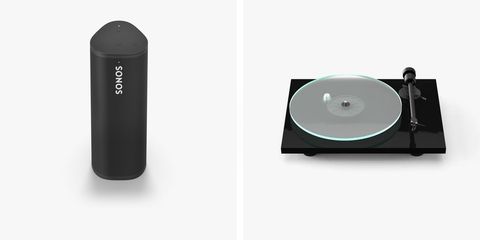Welcome to Product Support, a column devoted to helping you get the most out of the gadgets and software you already use.
Apple constantly rolls out firmware updates to its AirPod line — including AirPods (2nd-Gen), AirPods (3rd-Gen), AirPods Pro and AirPods Max — so that they get better over time. In the past, these firmware updates have fixed bugs and improved things like charging and battery life, audio and call quality, and even brought over special features like automatic switching between devices and support for spatial audio.
Apple's most recent firmware updates
• December 2021: Apple rolled out the "4C165" firmware update to AirPods (2nd-Gen), AirPods (3rd-Gen), AirPods Pro and AirPods Max. This update didn't effect older AirPods (specifically the first-generation AirPods). At this time, Apple hasn't specified exactly what the bugs and sound issues that the new 4C165 fixes, so we'll have to wait to see.
• January 2022: Apple rolled out the "4C171" firmware update to only the AirPods (3rd-Gen). Apple hasn't specified the details of this firmware update at this time.
• In May 2022: Apple rolled out the "4E71" firmware update for AirPods 2, AirPods Pro and AirPods Max. Again, Apple hasn't disclosed any other information about this firmware update, but we can assume it fixes some bugs and improves performance.
How to update your AirPods
It's very easy to make sure your your AirPods, AirPods Pro or AirPods Max are up to date. All you need to do is make sure your connected iPhone is running iOS 15 (or your iPad is running iPadOS 15 or later). If it is, your AirPods, AirPods or AirPods Max are likely already updated. But to check to make sure, follow these steps:
- Make sure you have them paired to your iPhone or iPad.Open the Settings app > General > About.
- Scroll down and select the name of your AirPods.
- Check the firmware version of your AirPods. If it's 4E71 — you're up to date.
If your AirPods or AirPods Pro are not update to date, you can try to initiate the firmware update manually. You need to make sure they're inside their charging case and paired with your iPhone or iPad. Then plug them in so they are being charged, either by a Lightning cord or a wireless charging pad, and the open the lid of the AirPods Pro.
If you have AirPods Max and they are not up to date, you need to make sure they're connected to your iPhone or iPad and charging.
Unfortunately, there isn't a button to manually update AirPods, AirPods Pro or AirPods Max; you kind of have to just follow the above steps and wait. After waiting a few minutes they should update on their own.