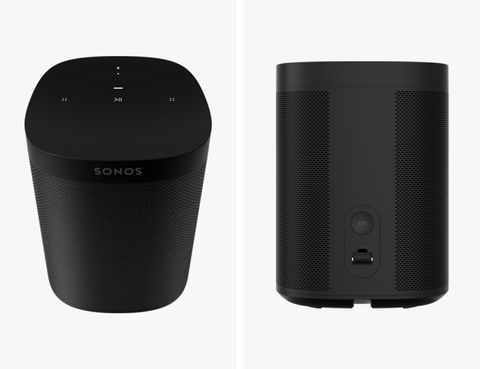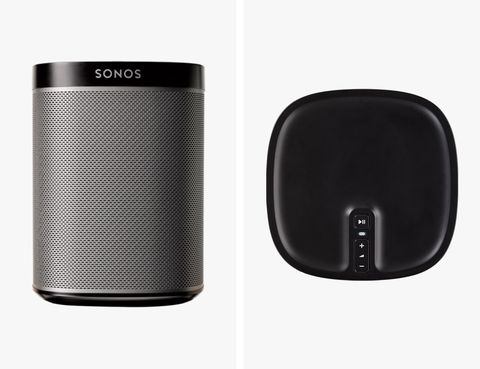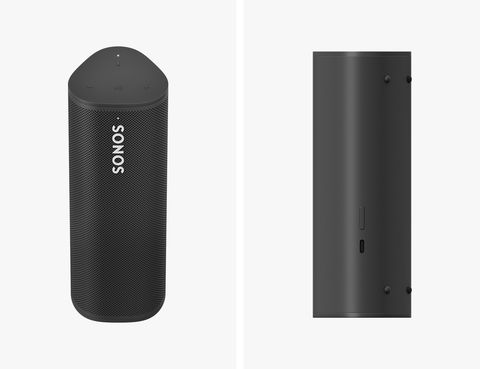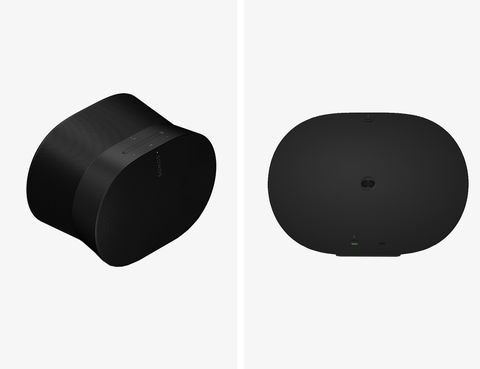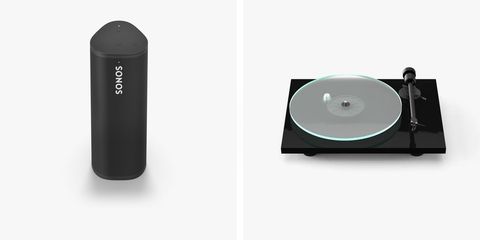Welcome to Product Support, a series devoted to helping you get the most out of your stuff.
There are several reasons why you might want to factory reset your Sonos speaker. Maybe you moved and need to connect it to a new Wi-Fi network. Maybe you're giving your Sonos speaker to a friend. Maybe you're trading it in or looking to resell it. Or maybe the Sonos speaker just isn't working properly — it happens.
The good news is that it's fairly easy to return your Sonos speaker to its factory settings. It just requires a combination of you unplugging and replugging the speaker, as well as you holding down a button (or two) on the speaker. And it requires a little bit of patience, too.
Each Sonos speaker is a little bit different, as they don't all have same buttons, so the process of factor resetting is going to vary from speaker to speaker. Depending on which Sonos speaker you have, here's your guide to factory resetting it.
How to Get a Great Deal on Sonos Speakers
The Upgrade Program: As of November 2020, Sonos has introduced a new Upgrade Program that allows long-time Sonos owners to buy new Sonos speakers and get a 15-percent discount. This is not a trade-in program; you'll still keep your old Sonos speakers. It's an initiative by Sonos to encourage long-time listeners to expand their system with some newer products.
Shop Certified Refurbished: Sonos refurbishes many of its speakers, amps and soundbars and sells them at a discount. The catch is that it regularly changes which of its various speakers are available in its "Certified Refurbished" section, so you might not be able to get the exact model of refurbished speaker you're looking for. For Sonos's latest refurbished offerings, click here.
More Sonos Guides
• The Complete Guide to Every Sonos Speaker
• The Best Accessories to Trick Out Your Sonos System
• 6 Tricks All Sonos Owners Should Know
• A Guide to Sonos's Portable Speakers
How to Factory Reset the Sonos One
The process for factory resetting the Sonos One is the same for the One SL, Five, Beam, Arc, Ray, Sub, Sub Mini, Port and Amp. It applies to a few of Sonos's older speakers, too, including the Playbase and Play:5 (gen-2). Here's how to factory reset them all:
- Unplug the speaker.
- Press and hold the Connect button located on the back of the speaker. Plug the speaker back into the wall out.
- Continue holding down the Connect button until the speaker's light starts flashing white and amber.
- When the light starts flashing green, the speaker has been reset.
How to Factory Reset: the Sonos Play:1
The process for factory resetting the Sonos Play:1 is the same process for the Play:3, Play:5 (gen-1), Connect, Connect:Amp and Playbar. Here's how to factory reset them all:
- Unplug the speaker.
- Press and hold the Play/Pause button located on the top of the speaker. Plug the speaker back into the wall out.
- Continue holding down the Play/Pause button until the speaker's light starts flashing white and amber.
- When the light starts flashing green, the speaker has been reset.
How to Factory Reset: the Sonos Move
The process for factory resetting Sonos's two portable speakers, the Move and the Roam, is also a little different. And because the Move and the Roam have slightly different buttons, each's factory resetting process is unique. Here's how to reset the Move:
- Make sure the speaker is on and not connected to power.
- Press and hold the power button for five (or more) seconds. This will turn it off.
- Press and hold the pairing button (the infinite icon) and plug the speaker back in.
- Continue holding the pairing button until the speaker's light starts flashing white and amber.
- When the light starts flashing green, the speaker has been reset.
How to Factory Reset: the Sonos Roam (and Roam SL)
The process for factory resetting the Sonos Roam is a little bit different from the Move. Here's how to reset the Roam:
- Make sure the speaker is on and not connected to power.
- Press and hold the power button for five (or more) seconds. This will turn it off.
- Press and hold the Play/Pause button and, while doing so, press and release the power button on the back of the Roam.
- Continue holding the Play/Pause button until the speaker's light starts flashing white and amber.
- When the light starts flashing green, the speaker has been reset.
How to Factory Reset: the Sonos Era 100 and Era 300
The Era 100 and Era 300 are different than most other Sonos speakers because they have a dedicated button for Bluetooth — and you'll need to use that button when resetting each of these speakers. The below process is the exact same for both speakers.
- Unplug the speaker.
- Press and hold the Bluetooth button while you plug the speaker back into power.
- Keep pressing the button until the speaker's front light begins flashing orange and white.
- When the light flashes green, the speaker has been reset.
How to Factory Reset Ikea's Symfonisk Speakers
The process to factory reset a Symfonisk speaker, which is a joint collaboration between Sonos and Ikea, is the exact same as factory reseting a One or One SL.
- Unplug the speaker.
- Press and hold the Play/Pause button. Plug the speaker back into the wall out.
- Continue holding down the Play/Pause button until the speaker's light starts flashing white and amber.
- When the light starts flashing green, the speaker has been reset.